Adding captions or subtitles to your Vimeo account is an effective way of expanding your global viewership. In this day and age, you don't want to only meet accessibility standards in the US. It is equally important to broaden your reach by offering subtitles in a variety of languages especially given that about 70% of Vimeo users are streaming videos from outside of the United States. Adding captions and subtitles to Vimeo is a fairly straight forward process so let's get started.
Add Captions and Subtitles to Vimeo
First, make sure your video is uploaded and ready to be published. Then make sure you have the caption file you are going to upload ready by running your media through SyncWords. Vimeo supports a variety of caption file formats but we suggest using either WebVTT (.VTT), SubRip (.SRT), or Scenarist (.SCC) files, all of which are included in the SyncWords Default Caption file.
Find the video you want to caption or subtitle in Vimeo. On the left hand side of the page, open the Distribution menu and select Subtitles. Once that is done click the plus button next to "Subtitles and Captions". Select the language and type from the new dropdown menus that appear and upload your SyncWords caption file.
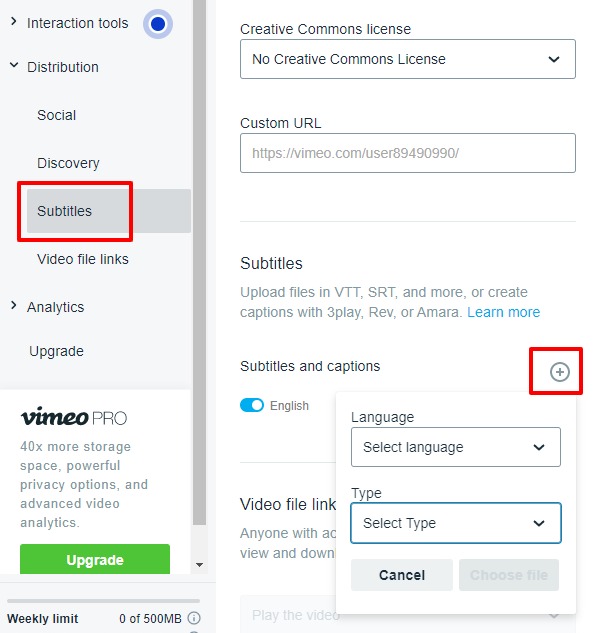
Repeat this step as many times as necessary to add files for all the languages you want to offer.
You can also link your SyncWords and Vimeo accounts and post caption & subtitle files back with a push of button. You can see step by step instructions on how to link the accounts using the link below.


